Introduction
3DStreamingToolkit’s purpose is to allow building powerful stereoscopic 3D experiences that run on the cloud and stream to low-powered devices. To achieve this, a large-scale architecture is required that has all the required WebRTC servers (signaling and TURN) and an orchestrator capable of monitoring and scaling up/down pools of VMs that host the rendering applications. Clients can easily connect to the signaling server and the orchestrator will decide what VM should connect to the user.
All the required components can be found in the following GitHub repository: https://github.com/3DStreamingToolkit/cloud-deploy
Reference architecture
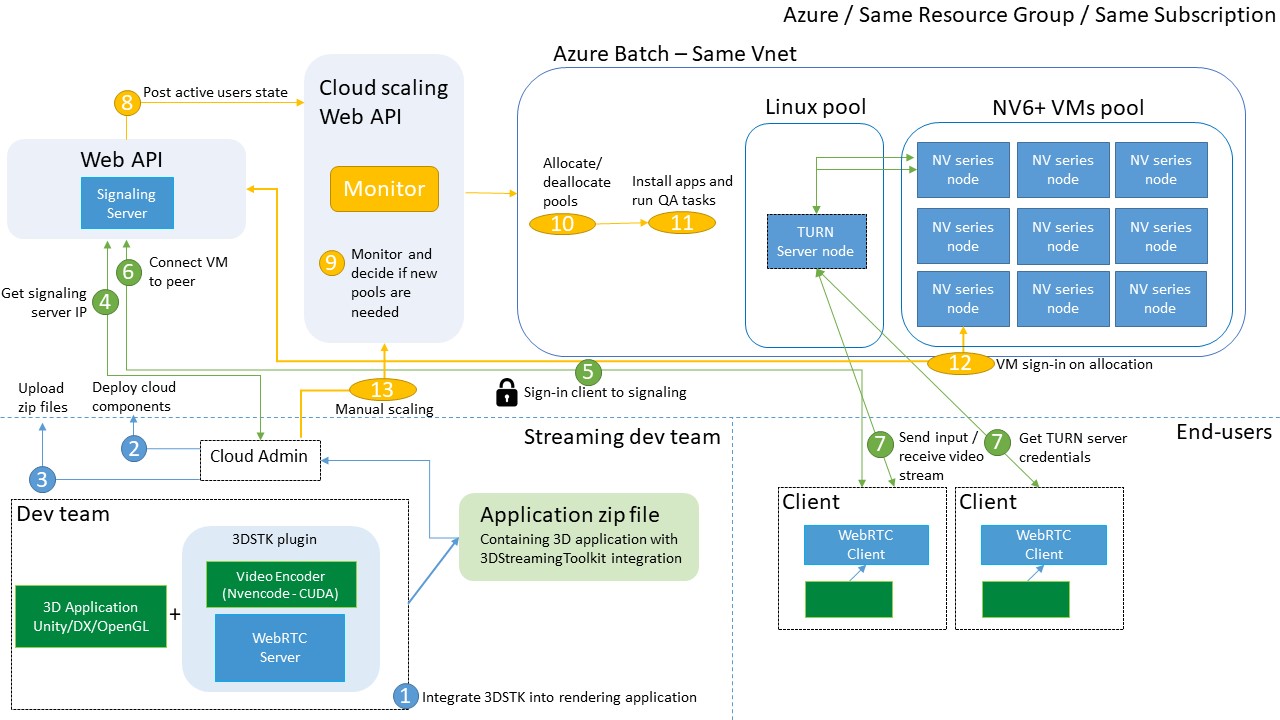
This architecture is a great starting point for anyone looking to create an enterprise-grade large-scale solution for remote rendering in the cloud. The flow (steps 1-13) shows how any team can deploy these components and allow end-users to connect to the desired experience. More specifically:
- The dev team takes a rendering application (DirectX, OpenGL, Unity) and integrates the 3D Streaming Toolkit. On each release, the executable and dependencies are zipped and versioned.
- The team deploys all required components to Azure (signaling web api, scaling web api, Vnet and azure batch) and sets the configuration (maximum active users, VMs per pool, max users per VM, etc.)
- All releases from step 1 are uploaded to Azure Batch for deployment on pool creation.
- Once the signaling server is up and running, the IP must be public and shared. This is the entry point to all clients and servers and must be integrated to any published client.
- Once a client has a successful login from an end-user, it will automatically connect to signaling server.
- The signaling server will select the best available VM and connect the client to the experience. If no slots are available, it will wait until one is ready.
- The real-time streaming starts between the VM and client. The preferred TURN server credentials are sent down to the client dynamically and the video, audio and data channels will pass through the TURN server to the VM. This will ensure streaming will work with any proxy or corporate firewall and no public IP is exposed on the VM level.
- For each active client connection, a status is sent to the orchestrator to decide if new pools are needed. This is based on the configuration set at step 2 and can be fully customized for any scenario.
- The cloud scaling api will monitor the status of Azure Batch pools and based on the configuration, it will decide if new pools are needed, or, delete inactive ones if the number of active users is below a certain threshold.
- If a new pool is needed, it will trigger a request to Azure Batch to create pool of NV6+ VMs. New TURN server nodes will be created if the existing ones are at full capacity.
- Once a new pool is created, the scaling api will trigger tasks to install dependencies, install the streaming applications and run all functional tests to ensure the VM is ready for streaming.
- When a VM is ready, the streaming application will automatically connect to the signaling server and will be assigned to a queue to await client connections.
- At any point, the cloud admin can use the Azure Batch portal to decide if new pools are needed. A simple POST request will run the automated process and add more VMs. This can also be scheduled if a high uptake of users is predicted during a certain time of the day.
Key components:
- Signaling Server Web API
- Orchestrator and cloud scaling Web API
- Azure Batch
Signaling Server Web API
This enables webrtc peer communication across the 3DStreamingToolkit server/client stack. This means that it can be used to facilitate communication between N clients, N peers, and/or both. It uses http as a protocol and can run over https as well. Further, authentication can be toggled on, requiring clients to provide valid OAuth 2.0 tokens to successfully access the service.
Orchestrator and cloud scaling Web API
To make it easier to spin up the necessary VMs for a 3DSTK server environment, a Web API endpoint has been provided. The API endpoints will create the pools and nodes, add the correct dependencies, install the custom applications, connect the VM to the signaling server and ensure that each application is ready for streaming. The Web API project uses ASP.NET and it requires Visual Studio 2017 (v15.7 or higher).
Below is a sample snippet of the JSON input that can be provided:
{
"renderingPoolId": "RENDERING_POOL_ID",
"turnPoolId": "TURN_POOL_ID"
}
Configuration options
To fully customize the api to your scenario the following configuration options are available:
{
"BatchAccountName": "BATCH_ACCOUNT_NAME",
"BatchAccountKey": "BATCH_ACCOUNT_KEY",
"BatchAccountUrl": "https://BATCH_ACCOUNT_URL",
"AuthorityUri": "AZURE_AD_URI",
"BatchResourceUri": "BATCH_RESOURCE_URI",
"ClientId": "AZURE_AD_CLIENT_ID",
"RedirectUri": "AZURE_AD_REDIRECT_URI",
"Vnet": "/subscriptions/{subscription}/resourceGroups/{group}/providers/{provider}/virtualNetworks/{network}/subnets/{subnet}",
"SignalingServerUrl": "SIGNALING_URI",
"SignalingServerPort": null,
"DedicatedTurnNodes": "1",
"DedicatedRenderingNodes": "1",
"MaxUsersPerRenderingNode": "3",
"AutomaticScalingUpThreshold": "0",
"AutomaticScalingDownThreshold": "0",
"MinimumRenderingPools": 1,
"AutomaticDownscaleTimeoutMinutes": 5
}
- BatchAccountName, BatchAccountKey, BatchAccountUrl: These keys are used to access the Batch service with SharedKeyCredentials. This is enough for an out-of-the-box VM image. (required)
- AuthorityUri, BatchResourceUri, ClientId, RedirectUri: Required keys for TokenCredentials which needs Azure AD. This will give full access to the Batch service with custom images creation. (optional but recommended)
- Vnet: This vnet will be used by all TURN and rendering servers and will ensure they use a local network to reduce latency (optional but recommended)
- SignalingServerUrl, SignalingServerPort: The URL and port of the signaling server that all servers will automatically connect to. (required)
- DedicatedTurnNodes: Number of TURN server to create inside Batch. (Minimum 1 required)
- DedicatedRenderingNodes: Number of rendering server per pool. (Minimum 1 required)
- MaxUsersPerRenderingNode: Number of max users per rendering server. (Minimum 1 required)
- AutomaticScalingUpThreshold: A percentage threshold to automatically spin up a new rendering pool if the percentage of active users exceeds it. For example a
50value will automatically create a new pool if the number active users exceeds 50% of the total capacity.0will disable this feature. (optional) - AutomaticScalingDownThreshold: A percentage threshold to automatically remove rendering pools if the percentage of active users drops below it. It is used in conjunction with
MinimumRenderingPoolsandAutomaticDownscaleTimeoutMinutes.0will disable this feature. (optional) - MinimumRenderingPools: The minimum number of rendering pools to keep alive in the Batch service. (optional)
- AutomaticDownscaleTimeoutMinutes: The time to wait in minutes until a scale down is triggered. For example, if the number of active users drops below the scaling down threshold, we start a timer to check for
xminutes if this case stays true. If during this time the number of active users goes over the threshold, the scale down timer is cancelled. If it is still valid after the timeout, we scale down the rendering pools. (optional)
Azure Batch
Azure Batch allows you to run large-scale parallel and high-performance computing (HPC) apps efficiently in the cloud. You can schedule compute-intensive work to run on pools of virtual machines, run tasks on those VMs, monitor the state and scale as needed.
More info on Azure Batch: https://docs.microsoft.com/en-us/dotnet/api/overview/azure/batch?view=azure-dotnet
The 3D Streaming Toolkit requires at least 1 Linux virtual machine to act as a TURN server and a pool of Windows Server virtual machines to run the rendering engine on NVIDIA GPUs. Azure Batch allows us to spin up these VMs (i.e. compute nodes) in their own pools, within a designated virtual network (vnet).
Please note that “The virtual network must be in the same region and subscription as the Azure Batch account. The specified subnet should have enough free IP addresses to accommodate the number of nodes in the pool. If the subnet doesn’t have enough free IP addresses, the pool will partially allocate compute nodes, and a resize error will occur.”
More info on setting NetworkConfiguration.SubnetId: https://docs.microsoft.com/en-us/dotnet/api/microsoft.azure.batch.networkconfiguration.subnetid?view=azure-dotnet#Microsoft_Azure_Batch_NetworkConfiguration_SubnetId
Setting up the cloud architecture
To get started on deploying the architecture on your own subscription, please follow our tutorial Large scale deployment tutorial
Features & Limitations
There are some features and limitations to be aware of when using Azure Batch:
- When using CloudServiceConfiguration, only Windows VMs can be generated.
- When using VirtualMachineConfiguration, both Windows and Linux VMs can be generated.
- The Batch Service use VM Scale Sets to provide Linux compute nodes.
- When using a VM Configuration, an image can be used from the Azure Marketplace or from a custom image.
- Windows VM sizes must be selected from sizes available for Windows on Azure.
- Linux VM sizes must be selected from one of the sizes available for Linux on Azure.
- If using a custom image, the VM image must reside in the same region and subscription as the Azure Batch account.
- For the Web API implementation, SharedKeyCredentials are enough to create a VM in Batch, but a custom image would require TokenCredentials which needs Azure AD for authentication.